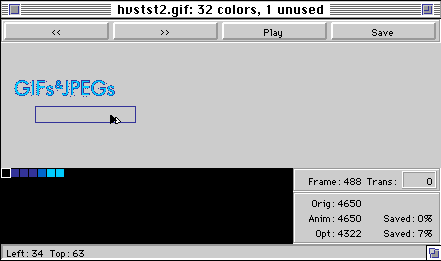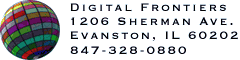HVS Animator User Manual
 [ Contents |
Digital Frontiers ]
[ Contents |
Digital Frontiers ]
Setting Frame Offsets
The Left and Top offsets determine where the frame will be drawn relative to the bounds of the animation.
 The offsets for frames can be set through the Left and Top parameter editors in the main window. The editors behave in a manner identical to the reduction, dither and delay editors. To begin editing, click on the editor panel. This will raise the panel to indicate that edit mode is on. If not in edit mode, dragging the mouse up or down will increment or decrement the value in the panel, respectively. The amount of the increment or decrement will be determined by the velocity of the mouse drag. Once you've entered edit mode, you can also change the value by pressing the "+" or "-" key, or by simply typing in a new value. You can also select characters by dragging with the mouse when in edit mode.
The offsets for frames can be set through the Left and Top parameter editors in the main window. The editors behave in a manner identical to the reduction, dither and delay editors. To begin editing, click on the editor panel. This will raise the panel to indicate that edit mode is on. If not in edit mode, dragging the mouse up or down will increment or decrement the value in the panel, respectively. The amount of the increment or decrement will be determined by the velocity of the mouse drag. Once you've entered edit mode, you can also change the value by pressing the "+" or "-" key, or by simply typing in a new value. You can also select characters by dragging with the mouse when in edit mode.
Sometimes it's helpful to use the "+" and "-" keys to nudge the frame position as you observe the frame in the preview in Full Render mode. This is a good technique to precisely line up transparent frames with their background.
The offsets can also be set via the main Preview. Holding down the Command key and clicking on a frame image will display the current offsets for that frame in the status bar at the bottom of the Preview. These can then be changed by dragging the frame image to the desired location. When you release the mouse, the frame image will be redrawn with the new offsets.
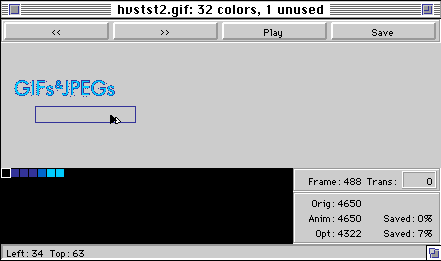
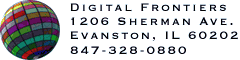
Last Updated: 3-Dec-97
 The offsets for frames can be set through the Left and Top parameter editors in the main window. The editors behave in a manner identical to the reduction, dither and delay editors. To begin editing, click on the editor panel. This will raise the panel to indicate that edit mode is on. If not in edit mode, dragging the mouse up or down will increment or decrement the value in the panel, respectively. The amount of the increment or decrement will be determined by the velocity of the mouse drag. Once you've entered edit mode, you can also change the value by pressing the "+" or "-" key, or by simply typing in a new value. You can also select characters by dragging with the mouse when in edit mode.
The offsets for frames can be set through the Left and Top parameter editors in the main window. The editors behave in a manner identical to the reduction, dither and delay editors. To begin editing, click on the editor panel. This will raise the panel to indicate that edit mode is on. If not in edit mode, dragging the mouse up or down will increment or decrement the value in the panel, respectively. The amount of the increment or decrement will be determined by the velocity of the mouse drag. Once you've entered edit mode, you can also change the value by pressing the "+" or "-" key, or by simply typing in a new value. You can also select characters by dragging with the mouse when in edit mode.